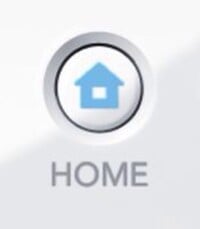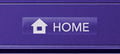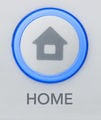Home button: Difference between revisions
No edit summary |
mNo edit summary |
||
| (12 intermediate revisions by 6 users not shown) | |||
| Line 1: | Line 1: | ||
{{ArticleIcons|ssb=y|ssbb=y|ssb4=y|ssbu=y}} | {{ArticleIcons|ssb=y|ssbb=y|ssb4=y|ssbu=y}} | ||
[[File: | [[File:Wiimotehome.jpg|thumb|The Home Button on the Wii Remote.]] | ||
The '''Home Button''' refers to a circular button for the [[Wii Remote]], the | The '''Home Button''' refers to a circular button for the [[Wii Remote]], the [[Classic Controller]], the [[Wii U GamePad]], the [[Wii U Pro Controller]], the [[Nintendo Switch]] [[Joy-Con]], the New Nintendo 2DS XL, and the [[Nintendo Switch Pro Controller]], or a rectangular button beneath the touch screen on the [[Nintendo 3DS]]. (Although, the home button is oval shaped on the New Nintendo 3DS and its XL variant.) Its color varies on all 3DS models, matches the shell of the Wii Remote, Classic Controller, Wii U GamePad and Wii U Pro Controller and is dark gray on the Joy-Con and Switch Pro Controller. The Home button is identified by the small house icon on it. | ||
== | ==Overview== | ||
The Home Button does not necessarily have an in-game function in any game. On the [[Wii]] and ''[[Super Smash Bros. Brawl]]'' by extension, the home button accesses the home menu, which allows players to pair up controllers and modify some of their settings, reset the game, or close the game and move to the Wii main menu. The ability to modify controllers is important in [[tournament]]s, as the use of wireless [[controller]]s requires players to resync and desync controllers to and from the console. All of the mentioned featured apply retroactively to ''[[Super Smash Bros.]]'', as its Wii [[Virtual Console]] release is compatible with controllers with a home button. While ''[[Super Smash Bros. Melee]]'' and other [[GameCube]] software can be run on the Wii, the GameCube controller has no home button and thus the home screen can't be accessed this way. | |||
On the [[Nintendo 3DS]] and [[Wii U]], pressing the Home Button again suspends software, but it now sends players to the standard Home Menu of either console; from here, it is possible to use some multitasking applications, as well as manually close the game. | |||
On the Nintendo 3DS, features in the Home menu include changing the operating system's visual theme, seeing registered friends as online or offline, drawing notes for future reference, seeing notifications sent from Nintendo or specific software, accessing the Internet via a web browser, and access to {{b|Miiverse|social network}}. Due to the high amount of RAM required to run {{for3ds}}, users cannot use the Internet Browser or access Miiverse if they use a 3DS, 3DS XL, or a 2DS; the improved system hardware of the New Nintendo 3DS line does allow for these two functions to be used while playing ''Smash 4''. As a result, only players with a New 3DS could post screenshots to Miiverse while playing ''Smash 4'', though both the New 3DS and regular 3DS lines could upload saved screenshots. | |||
On the | |||
On the Wii U, the Home Menu can be used to pair controllers such as [[Wii Remote]]s and enable or disable [[rumble]], view online or offline friends, access Miiverse and the Nintendo eShop, browse the Internet, see notifications, check on the status of downloads, and check the instruction manual of the software currently in use. In some regions, the Home menu also allowed players to view television shows, but this service was later discontinued. | |||
On the Nintendo Switch, pressing the Home Button suspends the software, and takes the player to the Switch's Home Menu. Unlike previous games, the Home Menu can be accessed at any time, even while online. Online modes in ''Brawl'' and ''Smash 4'' previously disabled the home button due to disrupting gameplay. Additionally, the player can perform any action on the Switch while ''Ultimate'' is suspended if the action does not close a game. As of Nintendo Switch hardware version 8.0.0, quickly pressing the Home Button twice activates the Zoom feature. In this mode, pressing the [[X button]] with zoom in and pressing the [[Y button]] will zoom out. Players can adjust the position of the zoomed in screen by using the [[control stick]], and pressing the Home button once will lock the screen in its new orientation. Pressing the Home button again will allow the screen to be adjusted again. Quickly pressing the Home button twice again will cancel the mode and return the screen to normal, but the prior orientation will be saved for when it is used again. If the console is restarted, the zoom orientation will be reset. | |||
On the | |||
==Gallery== | ==Gallery== | ||
<gallery> | <gallery> | ||
3DShome.jpg|Home button on the Nintendo 3DS. | |||
WiiUhome.jpg|On the | Home-3ds.jpg|On the New Nintendo 3DS and its XL variant, as well as the Nintendo 2DS. | ||
JoyConHomeButton.png|On the | Home-2ds.jpg|On the New Nintendo 2DS XL. | ||
WiiUhome.jpg|On the Wii U GamePad | |||
JoyConHomeButton.png|On the Joy-Con (R). | |||
SwitchProControllerHomeButton.png|On the Switch Pro Controller. | SwitchProControllerHomeButton.png|On the Switch Pro Controller. | ||
</gallery> | </gallery> | ||
==Trivia== | ==Trivia== | ||
*When the home menu is activated in ''Brawl'', the current music will be muted, but continue to play in the background; in other words, when returning to the game, the music will proceed as if it were continuously playing rather than picking up from where it was paused. | *When the home menu is activated in ''Brawl'', the current music will be muted, but continue to play in the background; in other words, when returning to the game, the music will proceed as if it were continuously playing rather than picking up from where it was paused. | ||
{{Controller}} | {{Controller}} | ||
[[Category:Game controls]] | [[Category:Game controls]] | ||
Latest revision as of 11:46, March 16, 2024
The Home Button refers to a circular button for the Wii Remote, the Classic Controller, the Wii U GamePad, the Wii U Pro Controller, the Nintendo Switch Joy-Con, the New Nintendo 2DS XL, and the Nintendo Switch Pro Controller, or a rectangular button beneath the touch screen on the Nintendo 3DS. (Although, the home button is oval shaped on the New Nintendo 3DS and its XL variant.) Its color varies on all 3DS models, matches the shell of the Wii Remote, Classic Controller, Wii U GamePad and Wii U Pro Controller and is dark gray on the Joy-Con and Switch Pro Controller. The Home button is identified by the small house icon on it.
Overview[edit]
The Home Button does not necessarily have an in-game function in any game. On the Wii and Super Smash Bros. Brawl by extension, the home button accesses the home menu, which allows players to pair up controllers and modify some of their settings, reset the game, or close the game and move to the Wii main menu. The ability to modify controllers is important in tournaments, as the use of wireless controllers requires players to resync and desync controllers to and from the console. All of the mentioned featured apply retroactively to Super Smash Bros., as its Wii Virtual Console release is compatible with controllers with a home button. While Super Smash Bros. Melee and other GameCube software can be run on the Wii, the GameCube controller has no home button and thus the home screen can't be accessed this way.
On the Nintendo 3DS and Wii U, pressing the Home Button again suspends software, but it now sends players to the standard Home Menu of either console; from here, it is possible to use some multitasking applications, as well as manually close the game.
On the Nintendo 3DS, features in the Home menu include changing the operating system's visual theme, seeing registered friends as online or offline, drawing notes for future reference, seeing notifications sent from Nintendo or specific software, accessing the Internet via a web browser, and access to Miiverse. Due to the high amount of RAM required to run Super Smash Bros. for Nintendo 3DS, users cannot use the Internet Browser or access Miiverse if they use a 3DS, 3DS XL, or a 2DS; the improved system hardware of the New Nintendo 3DS line does allow for these two functions to be used while playing Smash 4. As a result, only players with a New 3DS could post screenshots to Miiverse while playing Smash 4, though both the New 3DS and regular 3DS lines could upload saved screenshots.
On the Wii U, the Home Menu can be used to pair controllers such as Wii Remotes and enable or disable rumble, view online or offline friends, access Miiverse and the Nintendo eShop, browse the Internet, see notifications, check on the status of downloads, and check the instruction manual of the software currently in use. In some regions, the Home menu also allowed players to view television shows, but this service was later discontinued.
On the Nintendo Switch, pressing the Home Button suspends the software, and takes the player to the Switch's Home Menu. Unlike previous games, the Home Menu can be accessed at any time, even while online. Online modes in Brawl and Smash 4 previously disabled the home button due to disrupting gameplay. Additionally, the player can perform any action on the Switch while Ultimate is suspended if the action does not close a game. As of Nintendo Switch hardware version 8.0.0, quickly pressing the Home Button twice activates the Zoom feature. In this mode, pressing the X button with zoom in and pressing the Y button will zoom out. Players can adjust the position of the zoomed in screen by using the control stick, and pressing the Home button once will lock the screen in its new orientation. Pressing the Home button again will allow the screen to be adjusted again. Quickly pressing the Home button twice again will cancel the mode and return the screen to normal, but the prior orientation will be saved for when it is used again. If the console is restarted, the zoom orientation will be reset.
Gallery[edit]
Trivia[edit]
- When the home menu is activated in Brawl, the current music will be muted, but continue to play in the background; in other words, when returning to the game, the music will proceed as if it were continuously playing rather than picking up from where it was paused.
| Controllers and buttons | |
|---|---|
| Nintendo 64 controller | |
| GameCube controller | |
| Wii Remote (and Nunchuk) | |
| Classic Controller | L |
| Nintendo 3DS | |
| Wii U GamePad / Pro Controller | L |
| Joy-Con | |
| Switch Pro Controller | L |
| Third-party controllers | Hori Mini Pad · Arcade controller · Keyboard |
| Other | Smash Controller · Controller modification |