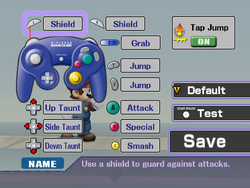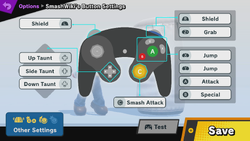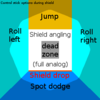GameCube controller: Difference between revisions
Aidanzapunk (talk | contribs) mNo edit summary |
Gligar2007 (talk | contribs) m (→Compatibility) |
||
| (81 intermediate revisions by 30 users not shown) | |||
| Line 1: | Line 1: | ||
{{ArticleIcons|ssb=y|melee=y|brawl=y|ssb4-u=y|ultimate=y}} | {{ArticleIcons|ssb=y|melee=y|brawl=y|ssb4-u=y|ultimate=y}} | ||
[[ | [[File:GCCont.jpg|thumb|An indigo GameCube controller]] | ||
The '''Nintendo GameCube controller''' is the [[controller]] for the [[Nintendo GameCube]]. It is somewhat in the vein of the [[Nintendo 64 controller]], but it lacks the middle grip. | The '''Nintendo GameCube controller''' is the [[controller]] for the [[Nintendo GameCube]]. It is somewhat in the vein of the [[Nintendo 64 controller]], but it lacks the middle grip. While having the same buttons as its predecessor, the GameCube controller moves the [[Z button]] onto the right shoulder as well as converts the [[C button]]s into a [[C-Stick]] for a much more ergonomic design where all buttons can be easily accessed. | ||
The GameCube controller is | ==Compatibility== | ||
The GameCube controller is the only controller compatible with ''[[Super Smash Bros. Melee]]'', as it was the default controller for the GameCube at the time of release. | |||
The Family Edition and Wii Mini | Early models of the [[Wii]] are also compatible with the GameCube controller, meaning that ''[[Super Smash Bros. Brawl]]'' can be played using a GameCube controller, and the [[Virtual Console]] release of ''[[Super Smash Bros.]]'' can also be played using the GameCube controller. Certain third-party GameCube controllers are not recognized by ''Brawl''. The Wii Family Edition and Wii Mini do not utilize the GameCube controller as the hardware for backward compatibility was removed. The GameCube controller option still appears in-game, since it's compatible with the software, but only the Wii Remote-based options are possible. However, it is possible to solder GameCube controller ports into a family edition Wii as the tabs are still present. | ||
The | The [[Wii U]] is compatible with the GameCube controller through the use of an official adapter, however, it is only natively compatible with {{forwiiu}}. The adapter uses a USB cable, which technically makes the GameCube controller compatible with other devices like PC, though specific drivers may have to be installed to work properly. Additionally, a GameCube controller was specifically made for ''SSB4'', which is sold separately from the adapter unless a bundle is purchased. | ||
GameCube Controller support is also available for ''[[Super Smash Bros. Ultimate]]''. It requires the use of a USB Adapter in the same manner as ''Super Smash Bros. for Wii U''. Nintendo is also selling a new adapter along with new GameCube controllers. Unlike the Wii U | GameCube Controller support is also available for ''[[Super Smash Bros. Ultimate]]''. It requires the use of a USB Adapter in the same manner as ''Super Smash Bros. for Wii U''. Nintendo is also selling a new adapter along with new ''Ultimate'' themed GameCube controllers. Unlike the Wii U, the [[Nintendo Switch]] recognizes the GameCube controller as a [[Nintendo Switch Pro Controller]], and thus all games that support the Pro Controller unofficially support the GameCube controller by extension (rather than exclusively ''Super Smash Bros.'' series games). However, some games may not function well with the GameCube controller due to it lacking buttons and gyro functions other Switch-compatible controllers possess that may be required for gameplay purposes. Only a small number of games, such as ''Ultimate'' and the version of ''{{s|mariowiki|Super Mario Sunshine}}'' in ''{{s|mariowiki|Super Mario 3D All-Stars}}'' following an update, specifically detect it as a GameCube controller and map buttons accordingly. | ||
In ''Brawl'', ''For Wii U'', and ''Ultimate'', the buttons on the GameCube controller can be remapped in the [[Controls]] menu to perform other functions. Although the GameCube controller is recognized as a Pro Controller, it cannot natively have custom button mapping via the system's settings as of Nintendo Switch hardware version 10.0.0. | |||
In the case of the ''3DS'', it is impossible to natively use a GameCube controller. However, it is possible through modding, and can utilise a [[C-stick]] if used in this way, even on non-New 3DS.<ref>[https://youtu.be/0Fj6iIPR2iw?si=g6x8BFVLiTyVsOGT GameCube controller mod for 3DS]</ref> If played in this way, controls can be mapped, albeit only through a 3DS lens. | |||
==Standard controls== | ==Standard controls== | ||
[[File:DefaultGameCubeSSBB.png|thumb|right|250px|GameCube controls menu in ''Brawl''.]] | |||
[[File:DefaultGameCubeSSB4.jpg|thumb|right|250px|GameCube controls menu in ''For Wii U''.]] | |||
[[File:DefaultGamecubeSSBU.png|thumb|right|250px|GameCube controls menu in ''Ultimate''.]] | |||
{|class="wikitable" style="text-align:center" | {|class="wikitable" style="text-align:center" | ||
!Control!!Action | |||
|- | |- | ||
| | |{{Button|GCN|Control Stick|s=25px}}||[[Move]] | ||
|- | |- | ||
| | |{{Button|GCN|A|s=25px}}||[[Standard attack]]s | ||
|- | |- | ||
| | |{{Button|GCN|B|s=25px}}||[[Special move]]s | ||
|- | |- | ||
| | |{{Button|GCN|C-Stick|s=25px}}||[[Smash attack|Stick-smash]] | ||
|- | |- | ||
| | |{{Button|GCN|X|s=25px}}{{Button|GCN|Y|s=25px}}||[[Jump]] | ||
|- | |- | ||
| | |{{Button|GCN|Z|s=25px}}||[[Grab]] | ||
|- | |- | ||
| | |{{Button|GCN|L|s=25px}}{{Button|GCN|R|s=25px}}||[[Shield]] | ||
|- | |- | ||
| | |{{Button|GCN|D-Pad|s=25px}}||[[Taunt]] (up-only in ''Melee'') | ||
|- | |- | ||
| | |{{Button|GCN|Start-Pause|s=25px}}||[[Pause]] | ||
|} | |} | ||
===''Super Smash Bros.'' ([[Virtual Console]])=== | ===''Super Smash Bros.'' ([[Virtual Console]])=== | ||
{|class="wikitable" style="text-align:center" | {|class="wikitable" style="text-align:center" | ||
!Control | !Control!!N64 equivalent!!Action | ||
|- | |- | ||
| | |{{Button|GCN|Control Stick|s=25px}}||{{Button|N64|Control Stick|s=25px}}||Move | ||
|- | |- | ||
| | |{{Button|GCN|A|s=25px}}||{{Button|N64|A|s=25px}}||Standard attacks | ||
|- | |- | ||
| | |{{Button|GCN|B|s=25px}}||{{Button|N64|B|s=25px}}||Special moves | ||
|- | |- | ||
| | |{{Button|GCN|C-Stick|s=25px}}{{Button|GCN|X|s=25px}}{{Button|GCN|Y|s=25px}}||{{Button|N64|C|s=25px}}||Jump | ||
|- | |- | ||
| | |{{Button|GCN|Z|s=25px}}||{{Button|N64|R|s=25px}}||Grab | ||
|- | |- | ||
| | |{{Button|GCN|L|s=25px}}{{Button|GCN|R|s=25px}}||{{Button|N64|Z|s=25px}}||Shield | ||
|- | |- | ||
| | |{{Button|GCN|D-Pad|s=25px}}||{{Button|N64|L|s=25px}}||Taunt | ||
|- | |- | ||
| | |{{Button|GCN|Start-Pause|s=25px}}||{{Button|N64|Start|s=25px}}||Pause | ||
|- | |- | ||
|Nothing|| | |Nothing||{{Button|N64|D-Pad|s=25px}}||Move the menu cursor | ||
|} | |} | ||
==Technical data== | ==Technical data== | ||
All buttons use rubber dome-switches. | All buttons use rubber dome-switches, though L and R use a sliding potentiometer for analog control as well. Both analog sticks use potentiometers to measure the directional input. | ||
===Input lag=== | |||
GameCube controllers have the lowest latency of any Smash-related controller when used with ''Melee'' — albeit with high variance — experiencing lows of 44.25ms (2.5 frames) and highs of 75.91ms (4.5ms). If used in ''Brawl'', the latency increases to lows of 86.91ms (5.1 frames) and highs of 102.75 (6.1 frames). If used in ''Smash 4'' with the GameCube controller adapter, it experiences lows of 69.53ms (4.1 frames) and highs of 88.7ms (5.2 frames). When used with a GameCube controller adapter for ''Ultimate'', however, the latency drastically increases, roughly doubling compared to ''Melee''; it experiences lows of 87.86ms (5.1 frames) and highs of 109.53ms (6.5 frames).<ref>[https://www.polygon.com/2018/12/14/18140814/super-smash-bros-ultimate-input-lag-latency-feel Smash Controller Latency Article]</ref> | |||
If a WaveBird wireless controller is used on the Channel 1 setting for ''Melee'', the latency amounts to lows of 53.11ms (3.1 frames) and highs of 78.78ms (4.5 frames), leaving it outclassed by a wired controller in terms of latency.<ref>[https://www.youtube.com/watch?v=OTPY9DWJ6Zo Latency video]</ref> If used in ''Brawl'', this drastically increases, reaching lows of 92.28ms (5.5 frames) and highs of 106.45ms (6.2 frames). If used with ''Smash 4'', the latency is a bit lower, being about the same as the [[Wii U GamePad]] in the lower end of the spectrum; it experiences lows of 71.2ms (4.1 frames) and highs of 92.86ms (5.5 frames). | |||
===Software=== | ===Software=== | ||
[[File:Control_stick_angle_overview_(shield).png | [[File:Control_stick_angle_overview_(shield).png|thumb|upright=0.5|Overview of all value options during the shielding animation]] | ||
====Shoulder buttons==== | ====Shoulder buttons==== | ||
The sliding potentiometers of the shoulder triggers use values from 0 to 255. Values from 0 to 73 | The sliding potentiometers of the shoulder triggers use values from 0 to 255. Values from 0 to 73 have no in-game effect at all. In ''Melee'', values from 74 to 174 are inversely proportional to shield size. Values of 174 and higher produce the same shield size as digital presses, but only the digital press triggers techs and air dodges. In ''Brawl'', only the digital press has any in-game effects, as the game ignores the analog values entirely. However, in ''Smash 4'', the analog input is counted as a digital input, making the actual digital press of the shoulder buttons unnecessary. | ||
====Analog sticks==== | ====Analog sticks==== | ||
Control stick and C-stick use two potentiometers that induce values from 0 to 255 with 128 being considered the center. An input of (0,0) would be diagonally down and left (225°). Values from 106 to 150 are generally considered neutral inputs and behave just like 128. In many player states, this range expands even further. For example, during the standing animation (WAIT), y (vertical) values from 73 to 180 take no effect, while at the same x (horizontal) uses the standard neutral range (106-150). | Control stick and C-stick use two potentiometers that induce values from 0 to 255 with 128 being considered the center. An input of (0,0) would be diagonally down and left (225°). Values from 106 to 150 are generally considered neutral inputs and behave just like 128. In many player's states, this range expands even further. For example, during the standing animation (WAIT), y (vertical) values from 73 to 180 take no effect, while at the same x (horizontal) uses the standard neutral range (106-150). | ||
===Hardware=== | ===Hardware=== | ||
====Analog sticks==== | ====Analog sticks==== | ||
Control stick and C-stick make up the three most important parts: the stick itself, the stick box it is attached to, and the potentiometers the stick box is attached to. | |||
The shape of the stick box prevents the value extremes from being achieved, and the octagonal shape on the outer shell of the controller further cuts down the effective input range to approximately 25-230. This range varies from controller to controller and decreases with use as the friction between the inner stick box parts creates a gap and thus a loose zone. Because of this, a worn down | The shape of the stick box prevents the value extremes from being achieved, and the octagonal shape on the outer shell of the controller further cuts down the effective input range to approximately 25-230. This range varies from controller to controller and decreases with use as the friction between the inner stick box parts creates a gap and thus a loose zone. Because of this, a worn-down control stick will push the potentiometer less than a fresh control stick. | ||
====Screws==== | |||
Standard GameCube controllers use 2.5mm<ref>[https://www.youtube.com/watch?v=v6pWAoIx7KY&lc=UgxsL-717yLLhQ6Ynxd4AaABAg.8iUQc0ceypV8iVyZmXi7ra GUIDE: How to Open a Gamecube Controller - YouTube] comment by Panda Hugs ''"Hi! What size is the triwing screwdriver that you used in the video? Thanks!"'' reply by zenith SSBM ''"2.5mm!"''</ref> tri-wing screws (also called [[wikipedia:List of screw drives#Tri-point|tri-point]] screws). | |||
==Licensed variants== | |||
==={{iw|wikipedia|WaveBird Wireless Controller}}=== | |||
[[File:WaveBird.jpg|thumb|250px|WaveBird controller, with the adapter.]] | |||
Released in 2002 by Nintendo, the WaveBird emits radio frequencies which wirelessly connect to a receiver dongle inserted in the controller port, making it the first offical wireless controller from Nintendo. Being wireless, the WaveBird allows for more freedom of movement for the player; either for better elbow room, or for sitting further from a setup. | |||
To power, a WaveBird requires two AA batteries. The wireless range is 6 metres (though some have reported up to 21<ref>[https://web.archive.org/web/20070202021854/http://uk.gear.ign.com/articles/361/361933p1.html WaveBird Review]</ref>) and uses RF communication, rather than the more common infrared method.<ref>[https://en.m.wikipedia.org/wiki/WaveBird_Wireless_Controller WaveBird controller on Wikipedia]</ref> Its radio transceiver runs at 2.4 GHz. The wireless adapter used for the WaveBird has sixteen channels to connect controllers, allowing sixteen WaveBirds to be in the same given area. Unlike standard GameCube controllers, it lacks [[rumble]] feedback, likely to reduce battery consumption. | |||
However, at best, the controller's input latency is a frame worse off compared to a wired controller, at 3.1 frames of delay. In later games, this almost increases, being 5.5 frames at best in ''Brawl'' and 4.4 frames when used with the GameCube controller adapter in later titles.<ref>[1]</ref> Furthermore, its wireless adapter, due to the channel system, is vulnerable to player interference. The latter issue has led to the WaveBird seeing some bans in large-scale tournament play, but does see play in local environments. | |||
===ASCII GameCube Keyboard=== | |||
[[File:ASCII-GCN-Controller.png|thumb|250px|ASCII GameCube Keyboard Controller]] | |||
Released in 2002, {{iw|wikipedia|ASCII Corporation}} partnered with [[Sega]] to release a GameCube controller with a built-in [[keyboard]] for the GameCube release of ''Phantasy Star Online Episode I & II''. However, the keyboard buttons are only compatible with that game and no others without [[modding]]. | |||
===PowerA GameCube Styled Controller=== | |||
Released in 2018, this is technically not a GameCube Controller, but instead a [[Nintendo Switch Pro Controller]] with the basic layout of a GameCube controller but with the addition of all the buttons of said Pro controller. This "GameCube controller" is wireless by default, but has a USB-C port to allow a wired connection. | |||
==In competitive play== | |||
Due to ''Melee'' only releasing slightly over two months after the release of the GameCube, the official controller was the only viable option in the early tournament scene. This grew into the controller being the most popular in competitive ''Melee'' by far. This dominance continued into ''Brawl'' where, unlike the Nintendo 64 controller before it, the Wii had built-in GameCube controller ports, allowing competitive players to continue using a controller they were already familiar, which is further fueled with most alternative controllers (mainly as the [[Wii Remote]] and standard [[Classic Controller]]) being considered inferior. Similarly, the controller remained popular with ''Smash 4'' and ''Ultimate'' with the use of the official adapters. The fact that the controller was wired also naturally gave it less input lag compared to other options. Outside of official hardware, the GameCube controller is still popular in other ways. Using the [https://www.raphnet-tech.com/products/gc_to_n64_adapter_v3_with_builtin_controller_pak/index.php Raphnet Tech adapter], it is possible to use the GameCube Controller for ''Smash 64'', and any other N64 game. The controller adapter can also be made compatible with PC hardware to use an official GameCube controller on emulators without the need for specific drivers and technical knowledge. | |||
Despite its popularity, the GameCube controller is also known for being rather inconsistently manufactured; every GameCube controller has slightly different calibrations and imperfections, which can cause differences between controller performance across microscopic distances. These discrepancies have caused issues particularly in competitive ''Melee'', due to the game's more precise technical skill requirements and less forgiving input command system. On certain controllers, it is harder to angle the Control Stick in a precise direction, and certain techniques that require frame perfect inputs, such as dashbacks and [[shield drop]]ping, are more difficult or impossible to perform on certain controllers. As a result, only a small percentage of all GameCube Controllers are considered usable for the highest level of play. Most professional ''Melee'' players use modified controllers with notches around the Control Stick, which allow them to more easily find the angles required to perform perfect [[wavedash]]es, [[shield|shield angles]], precise angles on {{SSBM|Fox}}'s and {{SSBM|Falco}}'s up special, and other advanced techniques. | |||
Furthermore, the general fact that other alternatives are available naturally began putting a dent in its popularity, namely the [[Pro Controller]] variety introduced during the time of the [[Wii]], which players began using in favor of the GameCube controller due to their more favorable layout and better quality build. This, however, didn't have a noticeable impact on the controller's popularity until ''Smash 4'' and especially ''Ultimate'', as their Pro Controllers are naturally compatible with their respective hardware granting them more ease of access, as opposed to the GameCube controller requiring a specific adapter to use. As such, while still one of the most popular controllers at high level play, many players also began preferring the use of other available alternatives in games after ''Melee'' to the point of the GameCube controller generally no longer being considered the gold standard in competitive play. | |||
==Gallery== | ==Gallery== | ||
<gallery> | <gallery> | ||
WiiU GameCubeControllerSuperSmashBrosEdition img 04.png|GameCube controller Super Smash Bros. Edition for ''Super Smash Bros. for Wii U''. | WiiU GameCubeControllerSuperSmashBrosEdition img 04.png|GameCube controller Super Smash Bros. Edition for ''Super Smash Bros. for Wii U''. | ||
Wii U GameCube adapter.jpg|The Wii U-GameCube controller adapter. | |||
Super Smash Bros Edition GameCube Controller - SSB Ultimate.png|GameCube Controller Super Smash Bros. Edition for ''Super Smash Bros. Ultimate''. | Super Smash Bros Edition GameCube Controller - SSB Ultimate.png|GameCube Controller Super Smash Bros. Edition for ''Super Smash Bros. Ultimate''. | ||
Hori Mini pad n64 controller GC controller.png|Size comparisons between a N64, Hori Mini Pad, and GameCube controllers. | |||
</gallery> | </gallery> | ||
==Trivia== | ==Trivia== | ||
*{{for3ds}} is the only game in the series so far to not be natively compatible with the GameCube controller in any format. | *{{for3ds}} is the only game in the series so far to not be natively compatible with the GameCube controller in any format. | ||
**This means that no single controller type is officially compatible with every ''Smash'' game. | |||
*Masahiro Sakurai stated in a [[YouTube]] video that he proposed replacing either the [[L button]] or [[R button]] on the GameCube controller with a scroll wheel, as he believes that would be the ideal option for menu navigation.<ref>[https://www.youtube.com/watch?v=-_3ZnSiwlnc I Want to Choose Fast! <nowiki>[UI]</nowiki>]</ref> | |||
==References== | ==References== | ||
{{reflist}} | {{reflist}} | ||
==External links== | |||
*[https://gccontrollerlibrary.com/guides/gamecube-controller-internals-guide/ GameCube Controller Internals Guide – The GCC Library] | |||
{{Controller|notbutton=yes}} | {{Controller|notbutton=yes}} | ||
[[Category:Controllers]] | [[Category:Controllers]] | ||
[[Category:Nintendo GameCube]] | |||
Latest revision as of 10:54, December 2, 2024
The Nintendo GameCube controller is the controller for the Nintendo GameCube. It is somewhat in the vein of the Nintendo 64 controller, but it lacks the middle grip. While having the same buttons as its predecessor, the GameCube controller moves the Z button onto the right shoulder as well as converts the C buttons into a C-Stick for a much more ergonomic design where all buttons can be easily accessed.
Compatibility[edit]
The GameCube controller is the only controller compatible with Super Smash Bros. Melee, as it was the default controller for the GameCube at the time of release.
Early models of the Wii are also compatible with the GameCube controller, meaning that Super Smash Bros. Brawl can be played using a GameCube controller, and the Virtual Console release of Super Smash Bros. can also be played using the GameCube controller. Certain third-party GameCube controllers are not recognized by Brawl. The Wii Family Edition and Wii Mini do not utilize the GameCube controller as the hardware for backward compatibility was removed. The GameCube controller option still appears in-game, since it's compatible with the software, but only the Wii Remote-based options are possible. However, it is possible to solder GameCube controller ports into a family edition Wii as the tabs are still present.
The Wii U is compatible with the GameCube controller through the use of an official adapter, however, it is only natively compatible with Super Smash Bros. for Wii U. The adapter uses a USB cable, which technically makes the GameCube controller compatible with other devices like PC, though specific drivers may have to be installed to work properly. Additionally, a GameCube controller was specifically made for SSB4, which is sold separately from the adapter unless a bundle is purchased.
GameCube Controller support is also available for Super Smash Bros. Ultimate. It requires the use of a USB Adapter in the same manner as Super Smash Bros. for Wii U. Nintendo is also selling a new adapter along with new Ultimate themed GameCube controllers. Unlike the Wii U, the Nintendo Switch recognizes the GameCube controller as a Nintendo Switch Pro Controller, and thus all games that support the Pro Controller unofficially support the GameCube controller by extension (rather than exclusively Super Smash Bros. series games). However, some games may not function well with the GameCube controller due to it lacking buttons and gyro functions other Switch-compatible controllers possess that may be required for gameplay purposes. Only a small number of games, such as Ultimate and the version of Super Mario Sunshine in Super Mario 3D All-Stars following an update, specifically detect it as a GameCube controller and map buttons accordingly.
In Brawl, For Wii U, and Ultimate, the buttons on the GameCube controller can be remapped in the Controls menu to perform other functions. Although the GameCube controller is recognized as a Pro Controller, it cannot natively have custom button mapping via the system's settings as of Nintendo Switch hardware version 10.0.0.
In the case of the 3DS, it is impossible to natively use a GameCube controller. However, it is possible through modding, and can utilise a C-stick if used in this way, even on non-New 3DS.[1] If played in this way, controls can be mapped, albeit only through a 3DS lens.
Standard controls[edit]
| Control | Action |
|---|---|
| Move | |
| Standard attacks | |
| Special moves | |
| Stick-smash | |
| Jump | |
| Grab | |
| Shield | |
| Taunt (up-only in Melee) | |
| Pause |
Super Smash Bros. (Virtual Console)[edit]
| Control | N64 equivalent | Action |
|---|---|---|
| Move | ||
| Standard attacks | ||
| Special moves | ||
| Jump | ||
| Grab | ||
| Shield | ||
| Taunt | ||
| Pause | ||
| Nothing | Move the menu cursor |
Technical data[edit]
All buttons use rubber dome-switches, though L and R use a sliding potentiometer for analog control as well. Both analog sticks use potentiometers to measure the directional input.
Input lag[edit]
GameCube controllers have the lowest latency of any Smash-related controller when used with Melee — albeit with high variance — experiencing lows of 44.25ms (2.5 frames) and highs of 75.91ms (4.5ms). If used in Brawl, the latency increases to lows of 86.91ms (5.1 frames) and highs of 102.75 (6.1 frames). If used in Smash 4 with the GameCube controller adapter, it experiences lows of 69.53ms (4.1 frames) and highs of 88.7ms (5.2 frames). When used with a GameCube controller adapter for Ultimate, however, the latency drastically increases, roughly doubling compared to Melee; it experiences lows of 87.86ms (5.1 frames) and highs of 109.53ms (6.5 frames).[2]
If a WaveBird wireless controller is used on the Channel 1 setting for Melee, the latency amounts to lows of 53.11ms (3.1 frames) and highs of 78.78ms (4.5 frames), leaving it outclassed by a wired controller in terms of latency.[3] If used in Brawl, this drastically increases, reaching lows of 92.28ms (5.5 frames) and highs of 106.45ms (6.2 frames). If used with Smash 4, the latency is a bit lower, being about the same as the Wii U GamePad in the lower end of the spectrum; it experiences lows of 71.2ms (4.1 frames) and highs of 92.86ms (5.5 frames).
Software[edit]
Shoulder buttons[edit]
The sliding potentiometers of the shoulder triggers use values from 0 to 255. Values from 0 to 73 have no in-game effect at all. In Melee, values from 74 to 174 are inversely proportional to shield size. Values of 174 and higher produce the same shield size as digital presses, but only the digital press triggers techs and air dodges. In Brawl, only the digital press has any in-game effects, as the game ignores the analog values entirely. However, in Smash 4, the analog input is counted as a digital input, making the actual digital press of the shoulder buttons unnecessary.
Analog sticks[edit]
Control stick and C-stick use two potentiometers that induce values from 0 to 255 with 128 being considered the center. An input of (0,0) would be diagonally down and left (225°). Values from 106 to 150 are generally considered neutral inputs and behave just like 128. In many player's states, this range expands even further. For example, during the standing animation (WAIT), y (vertical) values from 73 to 180 take no effect, while at the same x (horizontal) uses the standard neutral range (106-150).
Hardware[edit]
Analog sticks[edit]
Control stick and C-stick make up the three most important parts: the stick itself, the stick box it is attached to, and the potentiometers the stick box is attached to. The shape of the stick box prevents the value extremes from being achieved, and the octagonal shape on the outer shell of the controller further cuts down the effective input range to approximately 25-230. This range varies from controller to controller and decreases with use as the friction between the inner stick box parts creates a gap and thus a loose zone. Because of this, a worn-down control stick will push the potentiometer less than a fresh control stick.
Screws[edit]
Standard GameCube controllers use 2.5mm[4] tri-wing screws (also called tri-point screws).
Licensed variants[edit]
WaveBird Wireless Controller[edit]
Released in 2002 by Nintendo, the WaveBird emits radio frequencies which wirelessly connect to a receiver dongle inserted in the controller port, making it the first offical wireless controller from Nintendo. Being wireless, the WaveBird allows for more freedom of movement for the player; either for better elbow room, or for sitting further from a setup.
To power, a WaveBird requires two AA batteries. The wireless range is 6 metres (though some have reported up to 21[5]) and uses RF communication, rather than the more common infrared method.[6] Its radio transceiver runs at 2.4 GHz. The wireless adapter used for the WaveBird has sixteen channels to connect controllers, allowing sixteen WaveBirds to be in the same given area. Unlike standard GameCube controllers, it lacks rumble feedback, likely to reduce battery consumption.
However, at best, the controller's input latency is a frame worse off compared to a wired controller, at 3.1 frames of delay. In later games, this almost increases, being 5.5 frames at best in Brawl and 4.4 frames when used with the GameCube controller adapter in later titles.[7] Furthermore, its wireless adapter, due to the channel system, is vulnerable to player interference. The latter issue has led to the WaveBird seeing some bans in large-scale tournament play, but does see play in local environments.
ASCII GameCube Keyboard[edit]
Released in 2002, ASCII Corporation partnered with Sega to release a GameCube controller with a built-in keyboard for the GameCube release of Phantasy Star Online Episode I & II. However, the keyboard buttons are only compatible with that game and no others without modding.
PowerA GameCube Styled Controller[edit]
Released in 2018, this is technically not a GameCube Controller, but instead a Nintendo Switch Pro Controller with the basic layout of a GameCube controller but with the addition of all the buttons of said Pro controller. This "GameCube controller" is wireless by default, but has a USB-C port to allow a wired connection.
In competitive play[edit]
Due to Melee only releasing slightly over two months after the release of the GameCube, the official controller was the only viable option in the early tournament scene. This grew into the controller being the most popular in competitive Melee by far. This dominance continued into Brawl where, unlike the Nintendo 64 controller before it, the Wii had built-in GameCube controller ports, allowing competitive players to continue using a controller they were already familiar, which is further fueled with most alternative controllers (mainly as the Wii Remote and standard Classic Controller) being considered inferior. Similarly, the controller remained popular with Smash 4 and Ultimate with the use of the official adapters. The fact that the controller was wired also naturally gave it less input lag compared to other options. Outside of official hardware, the GameCube controller is still popular in other ways. Using the Raphnet Tech adapter, it is possible to use the GameCube Controller for Smash 64, and any other N64 game. The controller adapter can also be made compatible with PC hardware to use an official GameCube controller on emulators without the need for specific drivers and technical knowledge.
Despite its popularity, the GameCube controller is also known for being rather inconsistently manufactured; every GameCube controller has slightly different calibrations and imperfections, which can cause differences between controller performance across microscopic distances. These discrepancies have caused issues particularly in competitive Melee, due to the game's more precise technical skill requirements and less forgiving input command system. On certain controllers, it is harder to angle the Control Stick in a precise direction, and certain techniques that require frame perfect inputs, such as dashbacks and shield dropping, are more difficult or impossible to perform on certain controllers. As a result, only a small percentage of all GameCube Controllers are considered usable for the highest level of play. Most professional Melee players use modified controllers with notches around the Control Stick, which allow them to more easily find the angles required to perform perfect wavedashes, shield angles, precise angles on Fox's and Falco's up special, and other advanced techniques.
Furthermore, the general fact that other alternatives are available naturally began putting a dent in its popularity, namely the Pro Controller variety introduced during the time of the Wii, which players began using in favor of the GameCube controller due to their more favorable layout and better quality build. This, however, didn't have a noticeable impact on the controller's popularity until Smash 4 and especially Ultimate, as their Pro Controllers are naturally compatible with their respective hardware granting them more ease of access, as opposed to the GameCube controller requiring a specific adapter to use. As such, while still one of the most popular controllers at high level play, many players also began preferring the use of other available alternatives in games after Melee to the point of the GameCube controller generally no longer being considered the gold standard in competitive play.
Gallery[edit]
Trivia[edit]
- Super Smash Bros. for Nintendo 3DS is the only game in the series so far to not be natively compatible with the GameCube controller in any format.
- This means that no single controller type is officially compatible with every Smash game.
- Masahiro Sakurai stated in a YouTube video that he proposed replacing either the L button or R button on the GameCube controller with a scroll wheel, as he believes that would be the ideal option for menu navigation.[8]
References[edit]
- ^ GameCube controller mod for 3DS
- ^ Smash Controller Latency Article
- ^ Latency video
- ^ GUIDE: How to Open a Gamecube Controller - YouTube comment by Panda Hugs "Hi! What size is the triwing screwdriver that you used in the video? Thanks!" reply by zenith SSBM "2.5mm!"
- ^ WaveBird Review
- ^ WaveBird controller on Wikipedia
- ^ [1]
- ^ I Want to Choose Fast! [UI]
External links[edit]
| Controllers and buttons | |
|---|---|
| Nintendo 64 controller | |
| GameCube controller | |
| Wii Remote (and Nunchuk) | |
| Classic Controller | L |
| Nintendo 3DS | |
| Wii U GamePad / Pro Controller | L |
| Joy-Con | |
| Switch Pro Controller | L |
| Third-party controllers | Hori Mini Pad · Arcade controller · Keyboard |
| Other | Smash Controller · Controller modification |