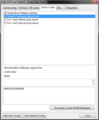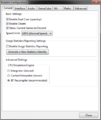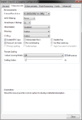User:P.i./Brawl Online Guide
This guide explains how to play Super Smash Bros. Brawl online, either on a personal computer using Dolphin, or on a Wii or Wii U using Wiimmfi.
Dolphin netplay guide (PC)
First, make sure all players have the current netplay build.
Note: Both players must use the exact same Dolphin version (cross-platform is fine).
You must also have a Brawl ISO. You can back up your own copy legally. Do not ask where to download ISOs.
Many options in Dolphin must be specified exactly in order for netplay to work and to minimize desyncs. The Netplay Dolphin links above should mostly be preconfigured, but you might have to double check some settings.
Desync: Online desynchronization, when different players see different things happening in the game.
Netplay settings (no screenshot)
Minimum buffer must be set to approximately ping (in ms) / 8. Common values range from 4 (extremely good) to 20 (transatlantic lag). If the game isn't hitting 60 fps, try raising the buffer.
Spectating can be done by having a third person join the game, and clicking "Assign Controller Ports" to remove the spectator's port (this will prevent the spectator from causing lag for the other players). Spectators should not host.
Recording replays can be done by checking the "Record input" box. These files can only be played back in Dolphin, but they are very small and recording them has no performance impact.
Wiimmfi guide (Wii/Wii U)
In order to play Brawl and other Wii games online, go into the Wii internet settings and put 95.217.77.181 as the DNS address.
- Easy DNS-based Wiimmfi patcher
- How to play Mario Kart Wii online on Wiimmfi with JUST a custom DNS (Wii/WiiU, no Homebrew, no SD)
Playing between Dolphin and Wiimmfi (optional)
Dolphin is not allowed on Wiimmfi without dumping the NAND data from a real Wii or Wii U.
Once you have dumped the NAND:
- Download the Auto Wiimmfi Patcher and extract it
- Make a complete copy of the Dolphin directory and rename it "Dolphin-Wiimmfi" or such
- Start Dolphin-Wiimmfi
- Right click the Brawl ISO, go to Properties, and turn off the "Global Brawl Netplay Settings" and the "Disable Challenger Approaches" codes
- Right click the Brawl ISO in Dolphin and select "Set as default ISO"
- Go into the Dolphin config and add a path to the Wiimmfi Patcher directory (which should contain a file "boot.dol")
- Start boot.dol to play.
Once Brawl starts, go to Nintendo WFC on the main menu. If you get a connection error, check the meaning of the error code here.
Connection issues
If you try hosting a game and other people can't connect, you may need to turn on port forwarding or DMZ on your router.
If you can't join a game in Dolphin, you may be using a different version from the host.
Minimizing lag
Wi-Fi lag is an ever-present enemy of online games. To minimize it as much as possible:
- Use a wired connection instead of wireless. For Wii or Wii U, get a compatible ethernet adapter.
- For Wiimmfi, use the lag reduction Gecko code. This requires an SD card.
- Check if your modem is bad.
- Check your internet connection with a ping test. Try testing with different servers.
- Get a high-quality router (TBD) and configure Quality of Service (QoS).
- Offline lag minimization techniques also apply.