Controls: Difference between revisions
No edit summary |
(reorganized the article to be less front loaded and less redundant.) |
||
| Line 1: | Line 1: | ||
{{ArticleIcons|ssbb=y|ssb4=y|ssbu=y}} | {{ArticleIcons|ssbb=y|ssb4=y|ssbu=y}} | ||
'''Controls''' is a special menu that debuted in ''[[Super Smash Bros. Brawl]]'' and appears in every game afterwards. The menu allows players to adjust the default configuration of any compatible [[controller]] to a custom layout, than save this to a [[Name]]. The controller will then automatically set to this custom configuration whenever that name is selected in-game. Specifically for the online [[With Anyone]] mode in ''Brawl'', no indicator that a name was selected would appear onscreen, but the custom controls would be in effect. After [[Nintendo Switch]] hardware version 10.0.0 allowed controllers to be reconfigured globally, this retroactively makes ''[[Super Smash Bros. Ultimate]]'' the first in the series to have these customized controls outside of regular gameplay. | |||
The "standard" actions - [[Neutral attack|attack]], [[Special move|special]], [[Jumping|jump]], [[grab]], and [[shield]] - can be set to any of the available buttons. [[Smash attack]]s and [[taunt]]s can also be configured, but they are only available for certain buttons. The functionality of the left [[control stick]] and [[Start-Pause button]]s are not allowed to be changed, however this can be bypassed in ''Ultimate'' as mentioned previously. | |||
A single name can save a configuration for every compatible controller, though each needs to be adjusted individually. If the control scheme that is edited is the same type of controller used during the edit, then the [[Start-Pause button|START/PAUSE]] or [[Plus button|+ button]] can be used to bring up a [[Controls test stage|test area]] where [[Mario]] can be controlled on a completely flat stage to test out new controls. While every controller type can be adjusted in a row, the player can only test for one controller at a time and has to switch to the others to test those out as well. There can technically be as many custom layouts as there are available name slots in a given game. Since {{for3ds}} does not support [[Name Entry]] or any alternate [[controller]]s, only one configuration can be saved for each copy of the game. In contrast to the console versions, controls can only be swapped between the buttons instead of selected from a list. The ability to alter smash attacks and taunts is also not provided. | |||
Since {{for3ds}} does not support [[Name Entry]] or alternate [[controller]]s, only one configuration can be saved for each copy of the game. In contrast to the console versions, controls can only be swapped between the buttons instead of selected from a list. The ability to alter smash attacks and taunts is also not provided | |||
==''[[Super Smash Bros. Brawl]]'' Controller Settings== | ==''[[Super Smash Bros. Brawl]]'' Controller Settings== | ||
| Line 82: | Line 72: | ||
The "Other Settings" menu includes rumble, A+B smash attacks, [[tap|stick jump]], and stick sensitivity (which can be set to low, medium, or high). As of [[Nintendo Switch]] hardware version 10.0, any input can be freely mapped to any button on [[Joy-Con]] and [[Nintendo Switch Pro Controller]], allowing for even more customization options. | The "Other Settings" menu includes rumble, A+B smash attacks, [[tap|stick jump]], and stick sensitivity (which can be set to low, medium, or high). As of [[Nintendo Switch]] hardware version 10.0, any input can be freely mapped to any button on [[Joy-Con]] and [[Nintendo Switch Pro Controller]], allowing for even more customization options. | ||
== | ==In competitive play== | ||
Custom controls are fully legal in tournaments, and players are allowed to redefine controls to any degrees; before a tournament set starts proper, players are also allowed to test their custom controls before in a brief match before the start of the set, in what is known as a "button check". If a player has not already created a name on the system being played, they will typically create a throwaway name with their desired configuration on the spot, sometimes deleting another if the name list is full. | |||
Custom controls are used to perform many different techniques that would be more difficult or impossible to do otherwise. For example, [[B-sticking]] is required to perform [[Lucas (SSBB)|Lucas's]] [[Wavebounce]] and his [[Magnet Pull]]. This does enter a legal gray area, as some players are physically unable to perform actions others can simply based on their button placement, but this is usually justified by the feature being built into the game and everyone having equal access to these layouts with some choosing not to use them. | |||
{{SSBBMenus}} | {{SSBBMenus}} | ||
Revision as of 01:43, September 17, 2023
Controls is a special menu that debuted in Super Smash Bros. Brawl and appears in every game afterwards. The menu allows players to adjust the default configuration of any compatible controller to a custom layout, than save this to a Name. The controller will then automatically set to this custom configuration whenever that name is selected in-game. Specifically for the online With Anyone mode in Brawl, no indicator that a name was selected would appear onscreen, but the custom controls would be in effect. After Nintendo Switch hardware version 10.0.0 allowed controllers to be reconfigured globally, this retroactively makes Super Smash Bros. Ultimate the first in the series to have these customized controls outside of regular gameplay.
The "standard" actions - attack, special, jump, grab, and shield - can be set to any of the available buttons. Smash attacks and taunts can also be configured, but they are only available for certain buttons. The functionality of the left control stick and Start-Pause buttons are not allowed to be changed, however this can be bypassed in Ultimate as mentioned previously.
A single name can save a configuration for every compatible controller, though each needs to be adjusted individually. If the control scheme that is edited is the same type of controller used during the edit, then the START/PAUSE or + button can be used to bring up a test area where Mario can be controlled on a completely flat stage to test out new controls. While every controller type can be adjusted in a row, the player can only test for one controller at a time and has to switch to the others to test those out as well. There can technically be as many custom layouts as there are available name slots in a given game. Since Super Smash Bros. for Nintendo 3DS does not support Name Entry or any alternate controllers, only one configuration can be saved for each copy of the game. In contrast to the console versions, controls can only be swapped between the buttons instead of selected from a list. The ability to alter smash attacks and taunts is also not provided.
Super Smash Bros. Brawl Controller Settings
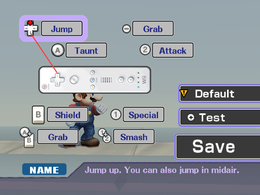
|
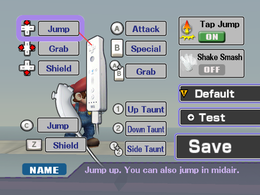
|
| Wii Remote (turned on its side) | Wii Remote + Nunchuk |
|---|---|
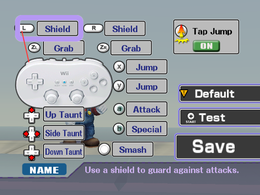
|
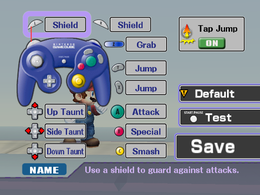
|
| Classic Controller | Nintendo GameCube controller |
Super Smash Bros. for Nintendo 3DS Controller Settings
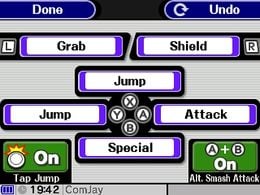
|
| Normal Controls |
|---|
Smash Attacks will not be performed if the player is using the Circle Pad Pro attachment. This only works for the C-Stick on the New Nintendo 3DS.
Super Smash Bros. for Wii U Controller Settings

|

|

| |
| Standard Controllers (Wii U GamePad, Classic Controller, Wii U Pro Controller) | |||
|---|---|---|---|

|

|
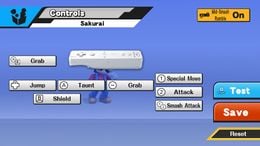
|

|
| GameCube Controller | Wii Remote & Nunchuk | Wii Remote | Nintendo 3DS |
Super Smash Bros. Ultimate Controller Settings
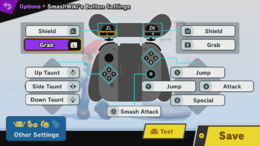
|
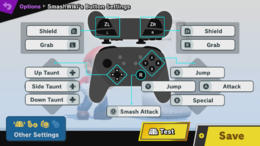
|
| Standard Controllers (Dual Joy-Con, Nintendo Switch Pro Controller) | |
|---|---|

|
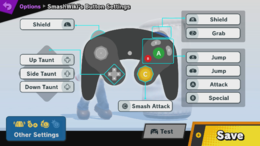
|
| Sideways Joy-Con | GameCube Controller |
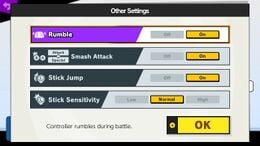
| |
| "Other Settings" Menu | |
The "Other Settings" menu includes rumble, A+B smash attacks, stick jump, and stick sensitivity (which can be set to low, medium, or high). As of Nintendo Switch hardware version 10.0, any input can be freely mapped to any button on Joy-Con and Nintendo Switch Pro Controller, allowing for even more customization options.
In competitive play
Custom controls are fully legal in tournaments, and players are allowed to redefine controls to any degrees; before a tournament set starts proper, players are also allowed to test their custom controls before in a brief match before the start of the set, in what is known as a "button check". If a player has not already created a name on the system being played, they will typically create a throwaway name with their desired configuration on the spot, sometimes deleting another if the name list is full.
Custom controls are used to perform many different techniques that would be more difficult or impossible to do otherwise. For example, B-sticking is required to perform Lucas's Wavebounce and his Magnet Pull. This does enter a legal gray area, as some players are physically unable to perform actions others can simply based on their button placement, but this is usually justified by the feature being built into the game and everyone having equal access to these layouts with some choosing not to use them.
| Super Smash Bros. Brawl menu items | |
|---|---|
| Group | Brawl (Time · Stock · Coin Battle · Team Battle) · Rules · Special Brawl · Rotation · Tourney · Names |
| Solo | Classic · All-Star · Adventure Mode: The Subspace Emissary · Events · Stadium (Target Smash!! · Home-Run Contest · Multi-Man Brawl · Boss Battles) · Training |
| Wi-Fi | Spectator Mode · With Anyone · With Friends |
| Vault | Trophies & Stickers (Trophy Gallery · Trophy Hoard · Coin Launcher · Sticker Album · Sticker Center) · Stage Builder · Album · Challenges · Replays · Masterpieces · Chronicle |
| Options | Screen · Deflicker · Rumble · Controls · Sound · My Music · Erase Data |
| Data | Movies · Records (Group Records · Brawl Records · Notices) · Sound Test |
| Super Smash Bros. for Nintendo 3DS menu items | |
|---|---|
| Smash | Smash (Solo · Group · Time · Stock · Team Battle) · Rules |
| Smash Run | Solo · Group · Custom · Select Music |
| Games & More | Classic · All-Star · Stadium (Multi-Man Smash · Target Blast · Home-Run Contest) · Training · Custom · amiibo · Vault (Trophies · Trophy Rush · Album · Replays · Sounds · Records · Tips) · Options (Controls · Sound · Character Outline · Damage Display · Internet Options) |
| Online | Spectator Mode · With Anyone (For Fun · For Glory) · With Friends · Conquest · Share |
| Other | Challenge · StreetPass · Wii U |
| Super Smash Bros. for Wii U menu items | |
|---|---|
| Smash | Smash (Time · Stock · Coin Battle · Team Battle) · 8-Player Smash · Special Smash · Rules · Controls |
| Games & More | Classic · All-Star · Stadium (Target Blast · Home-Run Contest · Multi-Man Smash) · Training · Events · Special Orders (Master Orders · Crazy Orders) · Custom · Stage Builder · amiibo · Vault (Trophies · Trophy Rush · Album · Replays · Movies · Sounds · Records · Tips · Masterpieces) · Options (Controls · Sound · My Music · Internet Options) |
| Online | Spectator Mode · With Anyone (For Fun · For Glory) · With Friends · Online Events (Tourney · Conquest) · Share |
| Other | Challenge · Smash Tour · 3DS |