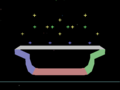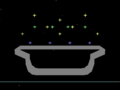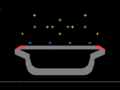Debug menu (SSBM)/DEVELOP mode: Difference between revisions
From SmashWiki, the Super Smash Bros. wiki
Jump to navigationJump to search
Serpent King (talk | contribs) |
Serpent King (talk | contribs) No edit summary |
||
| Line 1: | Line 1: | ||
{{ArticleIcons|ssbm=y}} | |||
Below is a table detailing the controls for the DEVELOP mode extra controls. Through these controls, one can obtain free control over the camera, see character and stage hitboxes, frame advance the match, see the parts of the stage, and drop items (similar to Training Mode). | Below is a table detailing the controls for the DEVELOP mode extra controls. Through these controls, one can obtain free control over the camera, see character and stage hitboxes, frame advance the match, see the parts of the stage, and drop items (similar to Training Mode). | ||
{| class="wikitable" | {| class="wikitable" | ||
Revision as of 15:28, April 30, 2015
Below is a table detailing the controls for the DEVELOP mode extra controls. Through these controls, one can obtain free control over the camera, see character and stage hitboxes, frame advance the match, see the parts of the stage, and drop items (similar to Training Mode).
| Controls | Effect |
|---|---|
| Pauses the game, but without the usual pause interface. | |
| Hard Pause + |
Frame advances the match. |
| Speeds up gameplay. | |
| Shrinks the player. | |
Displays a list of statistics for each player:
| |
| Shows the current score and any bonuses won. | |
| Pauses the game normally. | |
Rotates through multiple visual effects.
| |
Toggles sound effects and music.
| |
| Displays a set of stress bars detailing the GameCube's work load. | |
| Displays each characters' animation information. | |
| Grows the player. | |
| Sets the player back to normal size. | |
Toggles collision bubbles for all characters and stage elements (See here).
| |
Toggles various stage related visuals, such as spawn points, stage structures, and grab-able ledges (See here).
| |
Toggles collision bubbles for the player (See here).
| |
| Drops item selected on the Item Menu | |
| Display Item Menu and cycle forward through the list (See here). | |
| Display Item Menu and cycle backward through the list (See here). | |
| Display Item Menu and cycle forward through Pokémon on the list (See here). | |
| Display Item Menu and cycle backward through Pokémon on the list (See here). | |
Changes the camera view.
| |
| Used to rotate the camera (free form). | |
| Zooms in and out. | |
| Pans around the screen. |
Stage Visual Key
Camera Boxes
| Item | Description |
|---|---|
| Teal Box | Camera Limit |
| Light Yellow Box | Blast Line |
| Blue Box | Camera Focal Box |
| Small Red Box | Unknown; It's attached to each characters' left |
| Small Blue Box | Unknown; It's attached to each characters' right |
Spawn Points
| Item | Description |
|---|---|
| Blue Plus | Character Starting Point |
| Green Plus | Character Respawn Point |
| Yellow Plus | Item Spawn Point |
| Red Plus | Enemy Spawn Point |
| Magenta Plus | Trophy Spawn Point |
| White Plus | Exit Point |
Structures
| Item | Description |
|---|---|
| Gray Structure | Stage Floor |
| Red Structure | Stage Ceiling |
| Blue Structure | Stage Left Wall |
| Green Structure | Stage Right Wall |
| Gray Platform | Solid No-Grab Platform |
| Blue Platform | Drop-Through Platform |
| Red Platform | Grab Platform |
Terrains
| Item | Description |
|---|---|
| Gray Platform | Basic Terrain |
| Brown Platform | Rock Terrain |
| Light Green Platform | Grass Terrain |
| Dark Red Platform | Dirt Terrain |
| Light Brown Platform | Wood Terrain |
| Blue Platform | Water Terrain |
| Light Blue Platform | Ice Terrain |
| White Platform | Snow Terrain |
| Dark Gray Platform | Light Metal Terrain |
| Dark Brown Platform | Heavy Metal Terrain |
| Yellow Platform | Alien Goop Terrain |
| Light Gray Platform | Game & Watch Terrain |
| Light Yellow Platform | Checkered Terrain |
Other
| Item | Description |
|---|---|
| Orange Box | Item pickup boxes (when a character's hitbox overlaps the item box, the character can pick it up. |
Collision Bubble Key
This is a list of all hitbox colors and what they are for. For more detail, see here.
| Item | Description |
|---|---|
| Yellow | Damageable |
| Red | Attacking |
| Blue | Intangible |
| Purple | Grabbing |
| Green | Invincible |
| Cyan | Shielding |
| Cyan-Blue | Absorbing |
| White | Special |
Final Destination
Final Destination features very little. It has a moderate-to-large blast box. The spawn points are evenly spaced out, as are the respawn points. Item spawn points are scattered in the air over the platform. The whole stage has basic terrain. Both ledges are grab-able, and the stage does not have any drop-through platforms.
Counts
- Left Wall: 1
- Right Wall: 1
- Floor: 1
- Ceiling: 1
- Spawn Point: 4
- Respawn Point: 4
- Item Spawn Point: 8
- Enemy Spawn Point: 0
- Trophy Spawn Point: 0
- Exit Point: 0
- Solid Platform: 1
- Drop-Through Platform: 0
- Grab-able Ledge: 2