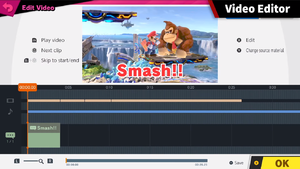| Welcome to SmashWiki! Log in or create an account and join the community, and don't forget to read this first! |
| Notices |
|---|
| The Skill parameter has been removed from Smasher infoboxes, and in its place are the new "Best historical ranking" and "Best tournament result" parameters. SmashWiki needs help adding these new parameters to Smasher infoboxes, refer to the guidelines here for what should be included in these new parameters. |
| When adding results to Smasher pages, include each tournament's entrant number in addition to the player's placement, and use the {{Trn}} template with the matching game specified. Please also fix old results on Smasher pages that do not abide to this standard. Refer to our Smasher article guidelines to see how results tables should be formatted. |
| Check out our project page for ongoing projects that SmashWiki needs help with. |
Video Editor: Difference between revisions
mNo edit summary Tag: Mobile edit |
m (→Limitations) |
||
| Line 11: | Line 11: | ||
There are limitations to the functionality of this feature. Replays played on Custom Stages in [[Stage Builder]] cannot be used in this mode. This also applies to replays featuring [[DLC]] Fighters that the player does not own. Spliced clips must be at least one second in length to be usable, otherwise it will be deleted after saving. While progress can be saved at any point, only one save file is available at a time. Any previous save data will be automatically overridden. Only one set of subtitles and one music track can be used in a replay. Only [[snapshots]] taken from battles can be used in a video. Screenshots taken by the [[Switch]] capture button and edited screenshots from the [[Switch]] photo album cannot be used. [[Replays]], [[videos]], and [[snapshots]] taken before the current [[update]] cannot be used due to gameplay changes possibly causing desyncing issues. | There are limitations to the functionality of this feature. Replays played on Custom Stages in [[Stage Builder]] cannot be used in this mode. This also applies to replays featuring [[DLC]] Fighters that the player does not own. Spliced clips must be at least one second in length to be usable, otherwise it will be deleted after saving. While progress can be saved at any point, only one save file is available at a time. Any previous save data will be automatically overridden. Only one set of subtitles and one music track can be used in a replay. Only [[snapshots]] taken from battles can be used in a video. Screenshots taken by the [[Switch]] capture button and edited screenshots from the [[Switch]] photo album cannot be used. [[Replays]], [[videos]], and [[snapshots]] taken before the current [[update]] cannot be used due to gameplay changes possibly causing desyncing issues. | ||
Due to these shortcomings, those that wish to use video files often either minimally edit the video natively before | Due to these shortcomings, those that wish to use video files as parts of bigger projects often either minimally edit the video natively before transferring the file to a PC with professional editing software, or circumvent the feature entirely by recording footage with a capture card. | ||
{{SSBUMenus}} | {{SSBUMenus}} | ||
[[Category:Modes (SSBU)]] | [[Category:Modes (SSBU)]] | ||
[[Category:Free downloadable content]] | [[Category:Free downloadable content]] | ||
Latest revision as of 18:02, October 7, 2024
Video Editor is a feature introduced in the 3.0.0 update of Super Smash Bros. Ultimate that allows players to manipulate any replays and snapshots that have been recorded in-game. Multiple replays and snapshots can be spliced together with a selection of transitions. A set of subtitles can also be added along with a music track from the game's soundtrack in conjunction with these replays.
There are five different options when a video is chosen for edit: delete, copy, split here, transition, and audio. And also there are four options when a snapshot is chosen: delete, copy, split here and transition. Once a video is completed and saved, it can be exported and uploaded to either Shared Content or Smash World, where they are subject to the same moderation system as other uploaded content. Doing this also automatically uploads the video to YouTube, albeit unlisted and accessible by holding the Y button in Shared Content or pressing the "View in YouTube" button in Smash World, though the corresponding YouTube app has to already be downloaded to perform this action.
Nintendo officially recommends players to use this video editor to convert replays into video files, as they cannot guarantee replays made before the current version will function properly after the update.
Limitations[edit]
There are limitations to the functionality of this feature. Replays played on Custom Stages in Stage Builder cannot be used in this mode. This also applies to replays featuring DLC Fighters that the player does not own. Spliced clips must be at least one second in length to be usable, otherwise it will be deleted after saving. While progress can be saved at any point, only one save file is available at a time. Any previous save data will be automatically overridden. Only one set of subtitles and one music track can be used in a replay. Only snapshots taken from battles can be used in a video. Screenshots taken by the Switch capture button and edited screenshots from the Switch photo album cannot be used. Replays, videos, and snapshots taken before the current update cannot be used due to gameplay changes possibly causing desyncing issues.
Due to these shortcomings, those that wish to use video files as parts of bigger projects often either minimally edit the video natively before transferring the file to a PC with professional editing software, or circumvent the feature entirely by recording footage with a capture card.