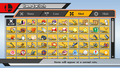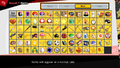Item Switch: Difference between revisions
(→Gallery: Replacing with higher quality and resolution PNGs) |
|||
| Line 27: | Line 27: | ||
{{Incomplete|for 3DS menu, which lacks frequency options}} | {{Incomplete|for 3DS menu, which lacks frequency options}} | ||
<gallery> | <gallery> | ||
SSBM Item Switch.png|The Item Switch menu in ''Melee''. | |||
SSBB Item Switch.png|The Item Switch menu in ''Brawl''. | |||
SSB4 Item Switch.png|The Item Switch menu in ''Super Smash Bros. for Wii U''. | |||
SSBU Item Switch.png|The Item Switch menu in ''Ultimate''. | |||
</gallery> | </gallery> | ||
[[Category:Items]] | [[Category:Items]] | ||
[[Category:Options]] | [[Category:Options]] | ||
Revision as of 10:20, November 5, 2023
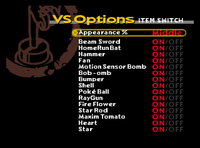
The Item Switch is a menu in the Super Smash Bros. series where players can select what items they want or do not want to appear in matches, as well as the overall frequency of their spawning. Players cannot, however, alter how often certain items appear compared to others (for example, Heart Containers will always be one of the rarer items).
Overview
Super Smash Bros.
Super Smash Bros. is the only game in which players must first unlock the Item Switch, which they can do by playing 100 Versus Mode matches. Players can then select which items they want to appear in a match and how often they appear, from very low to very high. Green Shells and Red Shells cannot be switched individually; they are both covered under the item "Shell".
Super Smash Bros. Melee
In Super Smash Bros. Melee, the Item Switch is available by default. As in Super Smash Bros., players can select which items they do or do not want to appear in a match and how often they appear, from very low to very high.
If all items are manually turned off, containers such as Capsules, Barrels, and Crates will still appear but will always be explosive. To turn off container items as well, the item frequency must be set to None.
Super Smash Bros. Brawl
The Item Switch returns once again in Super Smash Bros. Brawl. This time, it has an on/off switch for instantly turning all items off or on, and players can turn off container items without having to set the item frequency to none. However, players can no longer put items on very low or very high. Instead, they can only put them on None, Low, Medium, or High. Also, collectible items such as stickers cannot be disabled without setting the item frequency to None. In addition, the game provides a short description of the currently highlighted item at the bottom of the screen.
If item frequency is set to None but Smash Balls are still set to On, Pity Final Smashes will still occur. Smash Balls must be set to Off to disable Pity Final Smashes.
Super Smash Bros. 4
The Item Switch can be used again in Super Smash Bros. for Nintendo 3DS, and almost acts like the Brawl version. However, there is no option to change the frequency of the items. In Super Smash Bros. for Wii U, Brawl's item frequency options return. Also, as with Brawl, the game provides a short description for each item. Pity Final Smashes will now be disabled if Smash Balls are set to On but item frequency is set to None.
Super Smash Bros. Ultimate
In Ultimate, each ruleset has its own unique Item Switch, allowing players to enable and disable specific item spawns within separate rulesets. While editing a ruleset, the Item Switch can be accessed under Items. Returning from both Brawl and for Wii U are the ability to change item spawn frequencies and short descriptions of each item's functionality.