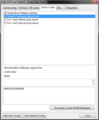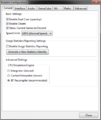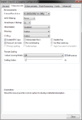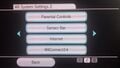User:P.i./Brawl Online Guide: Difference between revisions
m (→Dolphin netplay guide (PC): typo) Tag: Mobile edit |
SuperSqank (talk | contribs) |
||
| (18 intermediate revisions by 3 users not shown) | |||
| Line 2: | Line 2: | ||
==[[Dolphin]] netplay guide (PC)== | ==[[Dolphin]] netplay guide (PC)== | ||
First, make sure all players have the '''current netplay Dolphin build'''. | |||
First, make sure all players have the current netplay build. | |||
* [https://www.mediafire.com/file/bfsebj20srv9rh2/Brawl_netplay_new_build_v1.0.zip/file Netplay Dolphin for Windows] | *[https://www.mediafire.com/file/bfsebj20srv9rh2/Brawl_netplay_new_build_v1.0.zip/file Netplay Dolphin for Windows] | ||
* [https://www.mediafire.com/file/6otwrm7yql24rd1/dolphin-2-15-mac.zip/file Netplay Dolphin for Mac] | *[https://www.mediafire.com/file/6otwrm7yql24rd1/dolphin-2-15-mac.zip/file Netplay Dolphin for Mac] | ||
*[https://www.mediafire.com/file/um9qffwedyxj1fx/dolphin-netplay-linux-2.0.zip/file Netplay Dolphin for Linux] | |||
Note: Both players must use the exact same Dolphin version (cross-platform is fine). | Note: Both players must use the exact same Dolphin version (cross-platform is fine). | ||
Note for Mac users: The current build of Dolphin struggles to work on Macs using an Apple CPU (M1 or M2), due to the build being designed for Intel CPUs. If your Mac has an Intel CPU, Dolphin will work but if you have an M1/M2 CPU, Dolphin may have issues. | |||
You must also have a Brawl ISO. You can [https://wiki.dolphin-emu.org/index.php?title=Ripping_Games back up your own copy legally]. Do not ask where to download ISOs. | You must also have a '''Brawl ISO'''. You can [https://wiki.dolphin-emu.org/index.php?title=Ripping_Games back up your own copy legally]. Do not ask where to download ISOs. | ||
Many options in Dolphin must be specified exactly in order for netplay to work and to minimize [[Online desynchronization|desyncs]]. The Netplay Dolphin links above should mostly be preconfigured, but you might have to double check some settings. | In order to '''add the game to Dolphin''', either move the .iso file to the Dolphin "Games" folder, or go to Dolphin Configuration -> Paths and add the game's folder there. | ||
'''Ensure your game backup is correct''' by verifying the MD5 checksum in Dolphin. | |||
# Right click the game in Dolphin's game list and go to Properties. | |||
# Go to the Info tab. | |||
# Next to "MD5 Checksum", click "Compute". This will take a a couple minutes. | |||
These are the valid MD5 hashes: | |||
*1.01: d18726e6dfdc8bdbdad540b561051087 | |||
*1.02: 52ce7160ced2505ad5e397477d0ea4fe | |||
You can also compute the checksum of every player's game at once from the Netplay window. | |||
If you have '''Brawl version 1.02''', you can use [http://www.mediafire.com/download/vtyuhy8csku272t/Revision+2+downgrade.zip this patcher] to convert it to version 1.01. | |||
Many '''configuration options''' in Dolphin must be specified exactly in order for netplay to work and to minimize [[Online desynchronization|desyncs]]. The Netplay Dolphin links above should mostly be preconfigured, but you might have to double check some settings. | |||
<center><gallery> | <center><gallery> | ||
Dolphin-cfg-brawl-gecko-codes.png|Right click Brawl in the Dolphin game list and go to Properties. Make sure the "Global Brawl Netplay Settings" and "Disable Challenger Approaches" codes are on. (Note: You won't have the C-stick codes by default. If you add any extra codes, they must be disabled for netplay.) | Dolphin-cfg-brawl-gecko-codes.png|Right click Brawl in the Dolphin game list and go to Properties. Make sure the "Global Brawl Netplay Settings" and "Disable Challenger Approaches" codes are on. (Note: You won't have the C-stick codes by default. If you add any extra codes, they must be disabled for netplay.) | ||
Dolphin-cfg-brawl-general-settings.png|"Enable Cheats" must be turned on. | Dolphin-cfg-brawl-general-settings.png|"Enable Cheats" must be turned on. | ||
Dolphin-cfg-brawl-graphics-enhancements.png|Most graphics settings won't cause desyncs. However it's important that your computer is able to consistently hit 60 fps. If necessary, make sure the internal resolution is "1x" and the various filtering options are off. | |||
</gallery></center> | </gallery></center> | ||
Additional settings (no screenshots): | |||
*"Insert SD card" under Dolphin Configuration -> Wii should be off. | |||
*If necessary, add the directory containing the Brawl ISO in under Dolphin Configuration -> Paths. | |||
*Turn on "Scaled EFB Copy" under Graphics Configuration -> Enhancements. | |||
< | <!--*Turn off "Store EFB Copies to Texture Only" under Graphics Configuration -> Hacks to fix some extremely minor graphical issues. Keep it on if it hurts performance. NOTE: https://wiki.dolphin-emu.org/index.php?title=Netplay_Guide says this is not guaranteed to work.--> | ||
For '''controllers''', most players use real GameCube controllers with an adapter. | |||
*[https://dolphin-emu.org/docs/guides/configuring-controllers/ General Dolphin controller guide] | |||
*[https://www.smashladder.com/guides/view/26oz/controller-guide-2-0 SmashLadder controller guide] | |||
Netplay settings (no screenshot) | Netplay settings (no screenshot): | ||
'''Minimum | Every time you use Dolphin netplay, '''you must set the "Minimum Buffer"''' to approximately ping (in ms) / 8. Common values range from 4 (extremely good) to 20 (transatlantic lag). If the game isn't hitting 60 fps, try raising the buffer. Lower values are better, but if the buffer is too low the game won't run smoothly. | ||
'''Spectating''' can be done by having a third person join the game, and clicking "Assign Controller Ports" to remove the spectator's port (this will prevent the spectator from causing lag for the other players). Spectators should not host. | '''Spectating''' can be done by having a third person join the game, and clicking "Assign Controller Ports" to remove the spectator's port (this will prevent the spectator from causing lag for the other players). Spectators should not host. | ||
| Line 45: | Line 57: | ||
'''Recording replays''' can be done by checking the "Record input" box. These files can only be played back in Dolphin, but they are very small and recording them has no performance impact. | '''Recording replays''' can be done by checking the "Record input" box. These files can only be played back in Dolphin, but they are very small and recording them has no performance impact. | ||
==[[Wiimmfi]] guide (Wii/Wii U)== | |||
In order to '''play online on a Wii or Wii U''', go into the Wii internet settings and put '''95.217.77.181''' as the Primary DNS. | |||
<center><gallery> | |||
Wii-cfg-system-settings-2.jpg|Go to Wii System Settings 2. | |||
Wii-cfg-auto-obtain-dns.jpg|Then put the Primary DNS in here. | |||
</gallery></center> | |||
# Go into Wii Options -> Wii Settings -> Internet -> Connection Settings -> Change Settings. | |||
# Go to the "Auto-Obtain DNS" screen. | |||
# Put '''95.217.77.181''' as the "Primary DNS". | |||
# Leave the Secondary DNS as "000.000.000.000". | |||
# Click "Confirm". | |||
# Click "Save". | |||
For a video tutorial, see [https://www.youtube.com/watch?v=_tmDH7oZzzg How to play Mario Kart Wii online on Wiimmfi with JUST a custom DNS (Wii/WiiU, no Homebrew, no SD)]. There are also [https://wiimmfi.de/patcher/ other methods of loading Wiimmfi]. | |||
To use a '''wired connection on Wii or Wii U''', see the [[User:P.i./Lag Guide#Wired connection|lag guide (wired connection section)]]. | |||
For '''mods, transferring replays, etc.''', you will need a 2GB SD card. Larger SD cards are not compatible with the Wii without mods. | |||
*[https://www.amazon.com/Transcend-Flash-Memory-Card-TS2GSDC/dp/B000FGNM6I/ Transcend 2 GB SD Flash Memory Card (TS2GSDC)] (amazon.com) | |||
Wiimmfi should work with your existing Brawl save file. However, if you '''don't have everything unlocked''', you can follow these steps (by [https://smashboards.com/threads/guide-connecting-to-brawl-pm-wifi-post-wfc-shutdown-occasional-server-issues-are-temporary.355374/ SmashBoards member pidgezero_one]): | |||
<blockquote> | <blockquote> | ||
# Erase your Brawl save from your wii. You can do this in the wii system menu. You do NOT need to format your wii. | # Erase your Brawl save from your wii. You can do this in the wii system menu. You do NOT need to format your wii. | ||
| Line 66: | Line 90: | ||
# You now have a brand new, never-before-wified save file! (Thanks swordgard!) | # You now have a brand new, never-before-wified save file! (Thanks swordgard!) | ||
</blockquote> | </blockquote> | ||
Here is a small set of '''recommended basic [[Gecko codes]] for Wiimmfi'''. These codes aren't necessary, but they make the game more playable or convenient. They won't cause [[Online desynchronization|desyncs]] even if your opponent doesn't have them. (Note: these codes aren't used on Dolphin netplay.) | |||
Controller Input Lag Fix [Magus] | |||
C202AD8C 00000002 | |||
7C630214 3863FBFC | |||
60000000 00000000 | |||
Save Tags in Replays v3 [Y.S.] | |||
0404B140 38A00000 | |||
Allow Replays Longer Than Three Minutes (brkirch) | |||
040E5DE8 60000000 | |||
04953184 60000000 | |||
04953224 60000000 | |||
==Playing between Dolphin and Wiimmfi (optional)== | ==Playing between Dolphin and Wiimmfi (optional)== | ||
| Line 80: | Line 118: | ||
==Connection issues== | ==Connection issues== | ||
If you | If you '''can't join a game or others can't join your game in Dolphin''', you may be using a different Dolphin version. | ||
If you '''can't join | If you try hosting a game and '''other people can't join your game (on Dolphin or Wiimmfi)''', you may need to [https://www.wikihow.com/Set-Up-Port-Forwarding-on-a-Router turn on port forwarding or DMZ on your router]. On Dolphin, you can set the port to 2626 and forward this port on your router. Or try having the other person host. | ||
If you get a '''connection error on Wiimmfi''', check the meaning of the error code [https://wiimmfi.de/err/ here]. | If you get a '''connection error on Wiimmfi''', check the meaning of the error code [https://wiimmfi.de/err/ here]. | ||
If you have ''' | If you join a game, but have '''"Status: game missing" by your name in Dolphin netplay''', you either need to add the game folder's path in Dolphin Configuration, or verify the game's MD5 checksum to make sure you have the right version. | ||
If your game has the '''wrong MD5 checksum''', either you have the wrong version, or it could be corrupted. Compressed or [https://forums.dolphin-emu.org/Thread-the-dangers-of-using-nkit-on-dolphin .nkit format] versions do not work on netplay. | |||
If '''the game runs choppy in Dolphin''', first raise the "minimum buffer" if you are in netplay. If that doesn't help, try testing offline. You might have to reduce the graphical settings or get a faster computer. | |||
If you have '''bad lag''', see the [[User:P.i./Lag Guide#Troubleshooting|lag guide (troubleshooting section)]]. | |||
If your game '''[[Online desynchronization|desyncs]] (you and the other player see different things happening in the game)''', it might be caused by mismatched mods or codes (on Wiimmfi or Dolphin), or by mismatched settings in Dolphin. | If your game '''[[Online desynchronization|desyncs]] (you and the other player see different things happening in the game)''', it might be caused by mismatched mods or codes (on Wiimmfi or Dolphin), or by mismatched settings in Dolphin. Try turning off any mods. On Dolphin, refer to the settings above. Desyncs can be caused by either player, so try playing other people in order to tell. It's rare, but sometimes correctly configured Dolphin or even Wiimmfi will desync and all you can do is restart the game.<!--(other ideas: provide a replay file for testing.)--> | ||
==Minimizing lag== | ==Minimizing lag== | ||
[[ | See the [[User:P.i./Lag Guide|lag guide]]. | ||
* | ==See also== | ||
* | *[[Netplay]] | ||
*[[Nintendo Wi-Fi Connection]] | |||
==External links== | |||
For Dolphin: | |||
*[https://www.smashladder.com/guides/view/25u6/brawl/brawl-netplay-guide Old Dolphin netplay guide (2016)] | |||
*[https://wiki.dolphin-emu.org/index.php?title=Super_Smash_Bros._Brawl Super Smash Bros. Brawl - Dolphin Emulator Wiki] | |||
*[https://wiki.dolphin-emu.org/index.php?title=Netplay_Guide Netplay Guide - Dolphin Emulator Wiki] | |||
For Wiimmfi/WFC: | |||
*[https://smashboards.com/threads/guide-connecting-to-brawl-pm-wifi-post-wfc-shutdown-occasional-server-issues-are-temporary.355374/ Old Wiimmfi guide (2017)] | |||
* [https://smashboards.com/threads/guide-connecting-to-brawl-pm-wifi-post-wfc-shutdown-occasional-server-issues-are-temporary.355374/ Old Wiimmfi guide (2017)] | |||
Latest revision as of 15:49, October 2, 2022
This guide explains how to play Super Smash Bros. Brawl online, either on a personal computer using Dolphin, or on a Wii or Wii U using Wiimmfi.
Dolphin netplay guide (PC)[edit]
First, make sure all players have the current netplay Dolphin build.
Note: Both players must use the exact same Dolphin version (cross-platform is fine). Note for Mac users: The current build of Dolphin struggles to work on Macs using an Apple CPU (M1 or M2), due to the build being designed for Intel CPUs. If your Mac has an Intel CPU, Dolphin will work but if you have an M1/M2 CPU, Dolphin may have issues.
You must also have a Brawl ISO. You can back up your own copy legally. Do not ask where to download ISOs.
In order to add the game to Dolphin, either move the .iso file to the Dolphin "Games" folder, or go to Dolphin Configuration -> Paths and add the game's folder there.
Ensure your game backup is correct by verifying the MD5 checksum in Dolphin.
- Right click the game in Dolphin's game list and go to Properties.
- Go to the Info tab.
- Next to "MD5 Checksum", click "Compute". This will take a a couple minutes.
These are the valid MD5 hashes:
- 1.01: d18726e6dfdc8bdbdad540b561051087
- 1.02: 52ce7160ced2505ad5e397477d0ea4fe
You can also compute the checksum of every player's game at once from the Netplay window.
If you have Brawl version 1.02, you can use this patcher to convert it to version 1.01.
Many configuration options in Dolphin must be specified exactly in order for netplay to work and to minimize desyncs. The Netplay Dolphin links above should mostly be preconfigured, but you might have to double check some settings.
Additional settings (no screenshots):
- "Insert SD card" under Dolphin Configuration -> Wii should be off.
- If necessary, add the directory containing the Brawl ISO in under Dolphin Configuration -> Paths.
- Turn on "Scaled EFB Copy" under Graphics Configuration -> Enhancements.
For controllers, most players use real GameCube controllers with an adapter.
Netplay settings (no screenshot):
Every time you use Dolphin netplay, you must set the "Minimum Buffer" to approximately ping (in ms) / 8. Common values range from 4 (extremely good) to 20 (transatlantic lag). If the game isn't hitting 60 fps, try raising the buffer. Lower values are better, but if the buffer is too low the game won't run smoothly.
Spectating can be done by having a third person join the game, and clicking "Assign Controller Ports" to remove the spectator's port (this will prevent the spectator from causing lag for the other players). Spectators should not host.
Recording replays can be done by checking the "Record input" box. These files can only be played back in Dolphin, but they are very small and recording them has no performance impact.
Wiimmfi guide (Wii/Wii U)[edit]
In order to play online on a Wii or Wii U, go into the Wii internet settings and put 95.217.77.181 as the Primary DNS.
- Go into Wii Options -> Wii Settings -> Internet -> Connection Settings -> Change Settings.
- Go to the "Auto-Obtain DNS" screen.
- Put 95.217.77.181 as the "Primary DNS".
- Leave the Secondary DNS as "000.000.000.000".
- Click "Confirm".
- Click "Save".
For a video tutorial, see How to play Mario Kart Wii online on Wiimmfi with JUST a custom DNS (Wii/WiiU, no Homebrew, no SD). There are also other methods of loading Wiimmfi.
To use a wired connection on Wii or Wii U, see the lag guide (wired connection section).
For mods, transferring replays, etc., you will need a 2GB SD card. Larger SD cards are not compatible with the Wii without mods.
- Transcend 2 GB SD Flash Memory Card (TS2GSDC) (amazon.com)
Wiimmfi should work with your existing Brawl save file. However, if you don't have everything unlocked, you can follow these steps (by SmashBoards member pidgezero_one):
- Erase your Brawl save from your wii. You can do this in the wii system menu. You do NOT need to format your wii.
- Download the save file here: http://www.mediafire.com/file/zuq8cnbx18n7lnq/brawlsave.zip
- Put the "private" folder to the root of your SD card
- put the SD card in the Wii
- go to Wii settings from the home menu > Data management > Save data > Wii > SD card, and copy or move the file onto your Wii.
- You now have a brand new, never-before-wified save file! (Thanks swordgard!)
Here is a small set of recommended basic Gecko codes for Wiimmfi. These codes aren't necessary, but they make the game more playable or convenient. They won't cause desyncs even if your opponent doesn't have them. (Note: these codes aren't used on Dolphin netplay.)
Controller Input Lag Fix [Magus] C202AD8C 00000002 7C630214 3863FBFC 60000000 00000000 Save Tags in Replays v3 [Y.S.] 0404B140 38A00000 Allow Replays Longer Than Three Minutes (brkirch) 040E5DE8 60000000 04953184 60000000 04953224 60000000
Playing between Dolphin and Wiimmfi (optional)[edit]
Dolphin is not allowed on Wiimmfi without dumping the NAND data from a real Wii or Wii U.
Once you have dumped the NAND:
- Download the Auto Wiimmfi Patcher and extract it
- Make a complete copy of the Dolphin directory and rename it "Dolphin-Wiimmfi" or such
- Start Dolphin-Wiimmfi
- Right click the Brawl ISO, go to Properties, and turn off the "Global Brawl Netplay Settings" and the "Disable Challenger Approaches" codes
- Right click the Brawl ISO in Dolphin and select "Set as default ISO"
- Go into the Dolphin config and add a path to the Wiimmfi Patcher directory (which should contain a file "boot.dol")
- Start boot.dol to play. Once Brawl starts, go to Nintendo WFC on the main menu.
Connection issues[edit]
If you can't join a game or others can't join your game in Dolphin, you may be using a different Dolphin version.
If you try hosting a game and other people can't join your game (on Dolphin or Wiimmfi), you may need to turn on port forwarding or DMZ on your router. On Dolphin, you can set the port to 2626 and forward this port on your router. Or try having the other person host.
If you get a connection error on Wiimmfi, check the meaning of the error code here.
If you join a game, but have "Status: game missing" by your name in Dolphin netplay, you either need to add the game folder's path in Dolphin Configuration, or verify the game's MD5 checksum to make sure you have the right version.
If your game has the wrong MD5 checksum, either you have the wrong version, or it could be corrupted. Compressed or .nkit format versions do not work on netplay.
If the game runs choppy in Dolphin, first raise the "minimum buffer" if you are in netplay. If that doesn't help, try testing offline. You might have to reduce the graphical settings or get a faster computer.
If you have bad lag, see the lag guide (troubleshooting section).
If your game desyncs (you and the other player see different things happening in the game), it might be caused by mismatched mods or codes (on Wiimmfi or Dolphin), or by mismatched settings in Dolphin. Try turning off any mods. On Dolphin, refer to the settings above. Desyncs can be caused by either player, so try playing other people in order to tell. It's rare, but sometimes correctly configured Dolphin or even Wiimmfi will desync and all you can do is restart the game.
Minimizing lag[edit]
See the lag guide.
See also[edit]
External links[edit]
For Dolphin:
- Old Dolphin netplay guide (2016)
- Super Smash Bros. Brawl - Dolphin Emulator Wiki
- Netplay Guide - Dolphin Emulator Wiki
For Wiimmfi/WFC: