Controls: Difference between revisions
(ssb4 images are here) |
(some more details) |
||
| Line 4: | Line 4: | ||
Accessed via the Options menu, a [[Name]] must be selected or created, to allow customisation to begin - thereafter, the new control setting will apply to games played with that name only. It is not possible to globally alter controller settings. | Accessed via the Options menu, a [[Name]] must be selected or created, to allow customisation to begin - thereafter, the new control setting will apply to games played with that name only. It is not possible to globally alter controller settings. | ||
Once a name is selected, any of the four basic control schemes - [[Wii Remote]], Wii Remote+[[Nunchuk]], [[GameCube controller]] and the [[Classic Controller]] can be edited. If, for instance, the player wishes to change the [[Y button]] on their GameCube controller to [[shield]] rather than [[jump]], they must select the GameCube controller, then select the Y button and set it to "shield". | Once a name is selected, any of the four basic control schemes - [[Wii Remote]], Wii Remote+[[Nunchuk]], [[GameCube controller]] and the [[Classic Controller]] can be edited. In {{forwiiu}}, this number expands to seven, with the [[Wii U GamePad]], [[Wii U Pro Controller]], and [[Nintendo 3DS]] also being supported. If, for instance, the player wishes to change the [[Y button]] on their GameCube controller to [[shield]] rather than [[jump]], they must select the GameCube controller, then select the Y button and set it to "shield". | ||
The "standard" actions - [[Neutral attack|attack]], [[Special move|special]], [[Jumping|jump]], [[grab]], and [[shield]] - can be set to any of the available buttons. [[Smash attack]]s and [[taunt]]s can also be configured, but they are only available for certain buttons. The functionality of the left [[control stick]] and [[Start-Pause button]]s can not be changed. | |||
Since {{for3ds}} does not support [[Name Entry]] or alternate [[controller]]s, only one configuration can be saved for each copy of the game. In contrast to the console versions, controls can only be swapped between the buttons instead of selected from a list. The ability to alter smash attacks and taunts is also not provided. | |||
If the control scheme that is edited is the same type of controller used during the edit, then the [[Start-Pause button|START/PAUSE]] or [[Plus button|+ button]] can be used to bring up a [[Controls test stage|test area]] where [[Mario]] can be controlled on a completely flat stage to test out new controls. Once the control editing is complete, the controls can be saved to the custom name that is selected. Then, whenever that name is selected in a match<ref name="WithAnyone">When brawling online in a [[With Anyone]] match, no name will appear onscreen, but selecting a custom name on the character selection screen will still load the custom controls.</ref>, the controls will follow the customised settings. | If the control scheme that is edited is the same type of controller used during the edit, then the [[Start-Pause button|START/PAUSE]] or [[Plus button|+ button]] can be used to bring up a [[Controls test stage|test area]] where [[Mario]] can be controlled on a completely flat stage to test out new controls. Once the control editing is complete, the controls can be saved to the custom name that is selected. Then, whenever that name is selected in a match<ref name="WithAnyone">When brawling online in a [[With Anyone]] match, no name will appear onscreen, but selecting a custom name on the character selection screen will still load the custom controls.</ref>, the controls will follow the customised settings. | ||
| Line 49: | Line 51: | ||
== {{for3ds}} Controller Settings == | == {{for3ds}} Controller Settings == | ||
{{image|New 3DS?}} | |||
{| align=center border=1 cellspacing=0 cellpadding=3 style="border-collapse:collapse; textalign:center" | {| align=center border=1 cellspacing=0 cellpadding=3 style="border-collapse:collapse; textalign:center" | ||
|- | |- | ||
Revision as of 20:57, June 16, 2015
The Controls menu in Super Smash Bros. Brawl and Super Smash Bros. 4 allows the player to alter the configuration of the controller(s) they use.
Accessed via the Options menu, a Name must be selected or created, to allow customisation to begin - thereafter, the new control setting will apply to games played with that name only. It is not possible to globally alter controller settings.
Once a name is selected, any of the four basic control schemes - Wii Remote, Wii Remote+Nunchuk, GameCube controller and the Classic Controller can be edited. In Super Smash Bros. for Wii U, this number expands to seven, with the Wii U GamePad, Wii U Pro Controller, and Nintendo 3DS also being supported. If, for instance, the player wishes to change the Y button on their GameCube controller to shield rather than jump, they must select the GameCube controller, then select the Y button and set it to "shield".
The "standard" actions - attack, special, jump, grab, and shield - can be set to any of the available buttons. Smash attacks and taunts can also be configured, but they are only available for certain buttons. The functionality of the left control stick and Start-Pause buttons can not be changed.
Since Super Smash Bros. for Nintendo 3DS does not support Name Entry or alternate controllers, only one configuration can be saved for each copy of the game. In contrast to the console versions, controls can only be swapped between the buttons instead of selected from a list. The ability to alter smash attacks and taunts is also not provided.
If the control scheme that is edited is the same type of controller used during the edit, then the START/PAUSE or + button can be used to bring up a test area where Mario can be controlled on a completely flat stage to test out new controls. Once the control editing is complete, the controls can be saved to the custom name that is selected. Then, whenever that name is selected in a match[1], the controls will follow the customised settings.
Custom controls are used to perform many different techniques that would be more difficult or impossible to do otherwise. For example, B-Sticking is required to perform Lucas's Wavebounce and his Magnet Pull.
Super Smash Bros. Brawl Controller Settings
| File:DefaultWiiRemote.jpg | File:DefaultNunchuk.jpg |
| Wii Remote (turned on its side) | Wii Remote + Nunchuk |
|---|---|
| File:DefaultClassic.jpg | File:DefaultGameCube.jpg |
| Classic Controller | Nintendo GameCube controller |
Super Smash Bros. for Wii U Controller Settings

|

|

| |
| Standard Controllers (Wii U GamePad, Classic Controller, Wii U Pro Controller) | |||
|---|---|---|---|

|

|
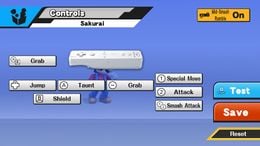
|

|
| GameCube Controller | Wii Remote & Nunchuck | Wii Remote | Nintendo 3DS |
Super Smash Bros. for Nintendo 3DS Controller Settings
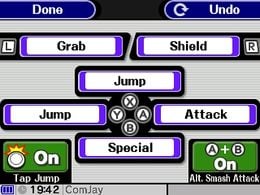
|
| Normal Controls |
|---|
Notes
- ^ When brawling online in a With Anyone match, no name will appear onscreen, but selecting a custom name on the character selection screen will still load the custom controls.
| Super Smash Bros. Brawl menu items | |
|---|---|
| Group | Brawl (Time · Stock · Coin Battle · Team Battle) · Rules · Special Brawl · Rotation · Tourney · Names |
| Solo | Classic · All-Star · Adventure Mode: The Subspace Emissary · Events · Stadium (Target Smash!! · Home-Run Contest · Multi-Man Brawl · Boss Battles) · Training |
| Wi-Fi | Spectator Mode · With Anyone · With Friends |
| Vault | Trophies & Stickers (Trophy Gallery · Trophy Hoard · Coin Launcher · Sticker Album · Sticker Center) · Stage Builder · Album · Challenges · Replays · Masterpieces · Chronicle |
| Options | Screen · Deflicker · Rumble · Controls · Sound · My Music · Erase Data |
| Data | Movies · Records (Group Records · Brawl Records · Notices) · Sound Test |
| Super Smash Bros. for Nintendo 3DS menu items | |
|---|---|
| Smash | Smash (Solo · Group · Time · Stock · Team Battle) · Rules |
| Smash Run | Solo · Group · Custom · Select Music |
| Games & More | Classic · All-Star · Stadium (Multi-Man Smash · Target Blast · Home-Run Contest) · Training · Custom · amiibo · Vault (Trophies · Trophy Rush · Album · Replays · Sounds · Records · Tips) · Options (Controls · Sound · Character Outline · Damage Display · Internet Options) |
| Online | Spectator Mode · With Anyone (For Fun · For Glory) · With Friends · Conquest · Share |
| Other | Challenge · StreetPass · Wii U |
| Super Smash Bros. for Wii U menu items | |
|---|---|
| Smash | Smash (Time · Stock · Coin Battle · Team Battle) · 8-Player Smash · Special Smash · Rules · Controls |
| Games & More | Classic · All-Star · Stadium (Target Blast · Home-Run Contest · Multi-Man Smash) · Training · Events · Special Orders (Master Orders · Crazy Orders) · Custom · Stage Builder · amiibo · Vault (Trophies · Trophy Rush · Album · Replays · Movies · Sounds · Records · Tips · Masterpieces) · Options (Controls · Sound · My Music · Internet Options) |
| Online | Spectator Mode · With Anyone (For Fun · For Glory) · With Friends · Online Events (Tourney · Conquest) · Share |
| Other | Challenge · Smash Tour · 3DS |
